Microsoft’s Visual Studio has introduced helpful features to improve data visualization when debugging. This presents a bit of help to ensure you are in the correct ballpark when starting, ie starting out with new technologies can be a pain, this may help.
This simple bit of code illustrates how natvis can look during debugging:
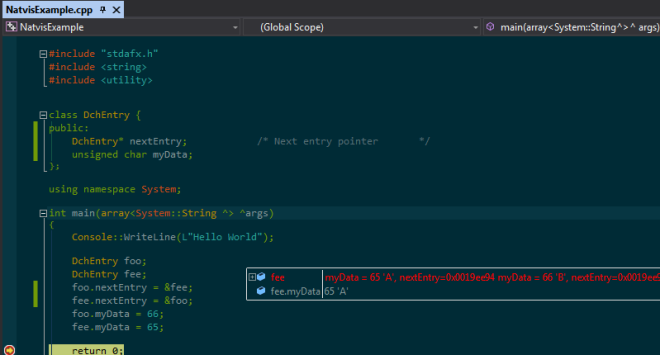
Notice the pinned item shows the next entry in the list, as well as that entries value. VS actually handles the recursion – very nice.
Here is the natvis file. It’s simply added to the project as a project file and you perform minor edits. Links at end of this article.
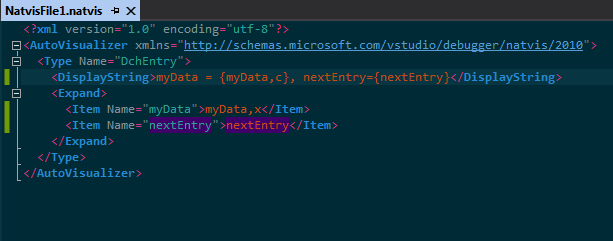
Finally, the real power is in the Watch window:
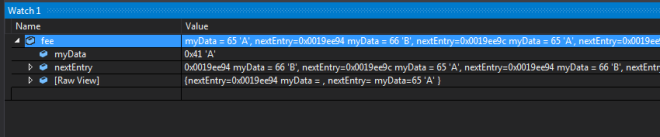
Notice how ‘myData’ comes 1st in the list. There are many examples whereby natvis can be used to re-order data presentation to solve your particular problem. Very nice.
So this is the happy path. Joy. How do you know it’s working? Several folks have struggled to get natvis properly configured. Several suggestions have been tossed out to change debugging options, etc.
So let’s create an error situation and see what you should see. The natvis xml will be intentionally fouled up:
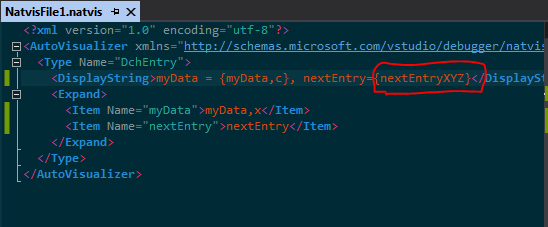
Now the output window will display the error:
Natvis: C:\Users\DavidHa\Documents\Visual Studio 2015\Projects\NatvisExample\NatvisExample\NatvisFile1.natvis(4,30): Successfully parsed expression 'myData,c' in type context 'DchEntry'. Natvis: C:\Users\DavidHa\Documents\Visual Studio 2015\Projects\NatvisExample\NatvisExample\NatvisFile1.natvis(4,43): Error: identifier "nextEntryXYZ" is undefined Error while evaluating 'nextEntryXYZ' in the context of type 'NatvisExample.exe!DchEntry'. Natvis: C:\Users\DavidHa\Documents\Visual Studio 2015\Projects\NatvisExample\NatvisExample\NatvisFile1.natvis(3,4): Ignoring visualizer for type 'DchEntry' labeled as 'DchEntry' because one or more sub-expressions was invalid.
Now we have confirmation that natvis in this project is properly configured! Two items in particular seem to be necessary:
- What I’ve found is that Tools->Options->Debugging->Ouput Window.NatvisDiagnosticMessages option needs to be set to verbose.
- Also, there is a registry key that needs to be created:
[HKEY_CURRENT_USER\Software\Microsoft\Visual Studio\14.0_Config\AD7Metrics\ExpressionEvaluator\{3A12D0B7-C26C-11D0-B442-00A0244A1DD2}\{994B45C4-E6E9-11D2-903F-00C04FA302A1}]
Value Name: LoadInShimManagedEE
0 means new MC++ EE is ENABLED
1 means new MC++ EE is DISABLED (default value)
That’s it. This gets past my pain points of initial configuration. Below are several links regarding this topic.
Create custom views of native objects
Debug Visualizers in Visual C++ 2015
Natvis for C++/CLI Available to Preview in VS2015 Update 2 – this has the info on the reg key.